What’s the easiest way to migrate your WordPress site? After you read this article, you will find it very easy.
Go to your old host cPanel, find PhpMyAdmin under data bases. Open it and then open your database. At the bottom left area you will find a button “check all”. Then in the middle bottom there is a pull-down menu. First click “Optimize table”. This will help reduce the size of your data base.
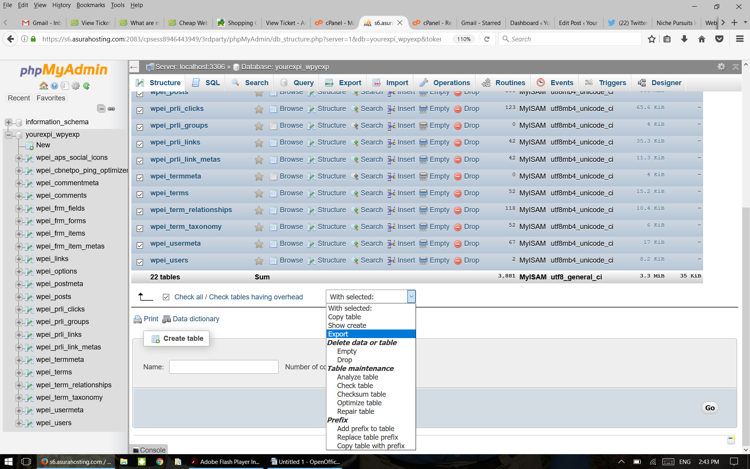
Then click on “check all” again. Then click on “Export”. Select “quick” and “sql” format. Click “go”.
You will get a file like this saved on your hard drive:
b4_20294902_wpyexp.sql
This is your database.
Then open your FTP and connect to your site. An FTP program is similar to your Windows Explorer, the difference is that you can view your web server and your site’s files on the right and your local hard drive on the left and you can transfer files between the two. It is a slower process though than just moving files on your hard drive.
If you don’t have an FTP yet, I recommend FileZilla, which is a free FTP program.
There are a few folders where you site’s WordPress files could be on your server.
There could be a folder named yourdomain.com, and inside that there could be a folder called “public.html” or “htdocs”. Or there could be a “public.html” or similar folder in the root folder (main folder) of your account.
If you open that folder, your will see a few subfolders:
wp-admin: These are the files for your admin panel. You don’t need to save these.
wp-content: These are the files of your theme, plugins, etc. Go ahead and open it. Download the following folders to your hard drive:
- plugins
- themes
- uploads
Now that you saved your website files, go to your new host cPanel. In the Softcalculus app installer click on WordPress. Go ahead and install WordPress on your domain. (You may have to add your domain to the account first.)
Important:
- Make sure that the directory of your installation is the same as the previous installation’s directory name (or root directory if your earlier installation was in the root directory.) Check your FTP if needed.
- Set your admin user name and admin password the same it was in your earlier installation.
- Under “Advanced Options”, set your database “Table Prefix” the same it was in your earlier installation.
Then Click “Install”.
After the installation completed, log into the FTP of your new server. Navigate into public_html belonging to your site. You should see something like this:
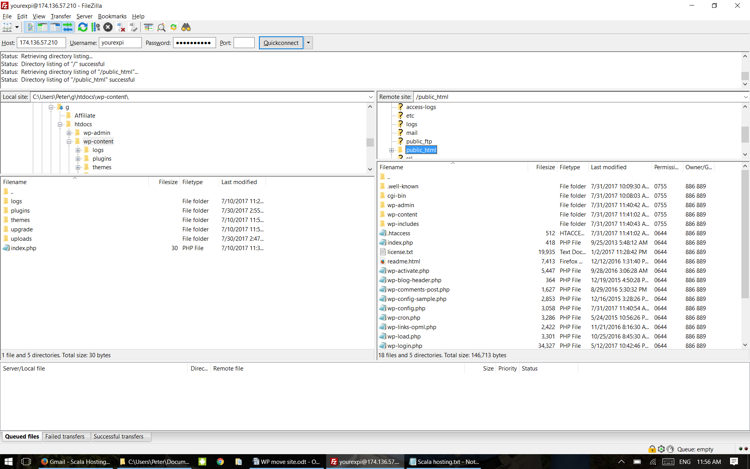
Navigate to wp-content, upload your “plugins”, “themes” and “uploads” folders.
Now go to your cPanel, open PhpMyAdmin, open the database that belongs to your new host.
Click on “Check all” to select all the database tables. In the “With selected” menu click on “Drop”. Confirm that you are trying to delete all tables in your database.
Now click on “Import” at the top and select the sql database you saved earlier. Press “Go”. It will take about a minute to import all the data.
That’s it! Now you should change your domain name servers to point to your new host. It will take up to 24 hours for the DNS to propagate. Don’t do any more updates to your site until this happens. It’s kind of difficult to tell, as your site on the new server should look exactly the same.
One way to tell I found was to check if your new FTP password is active on your domain.
The website speed could be different, too.
You can also use the command line “tracert yourdomain.com” from Windows 10 to see where your domain name resolves to.
I have experienced instances when the new domain name server was already working, then a few hours later my site wasn’t loading. I checked with customer service and the site was loading fine for them.
I figured out it wasn’t loading, because the old DNS came back. In this case,
- Right click on the Start menu.
- Select the Command Prompt.
- Run the following command: ipconfig /flushdns.
This will flush the DNS cache on your computer.
